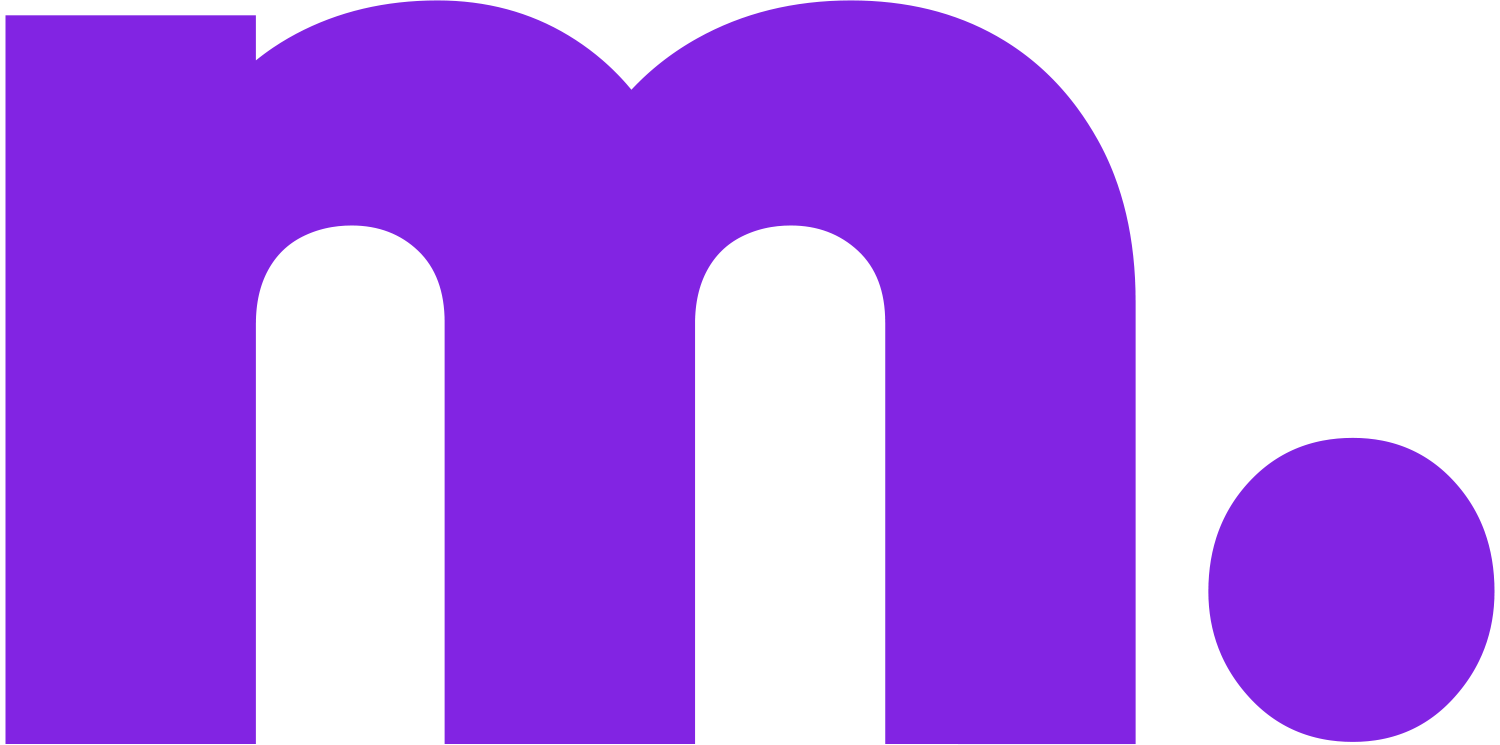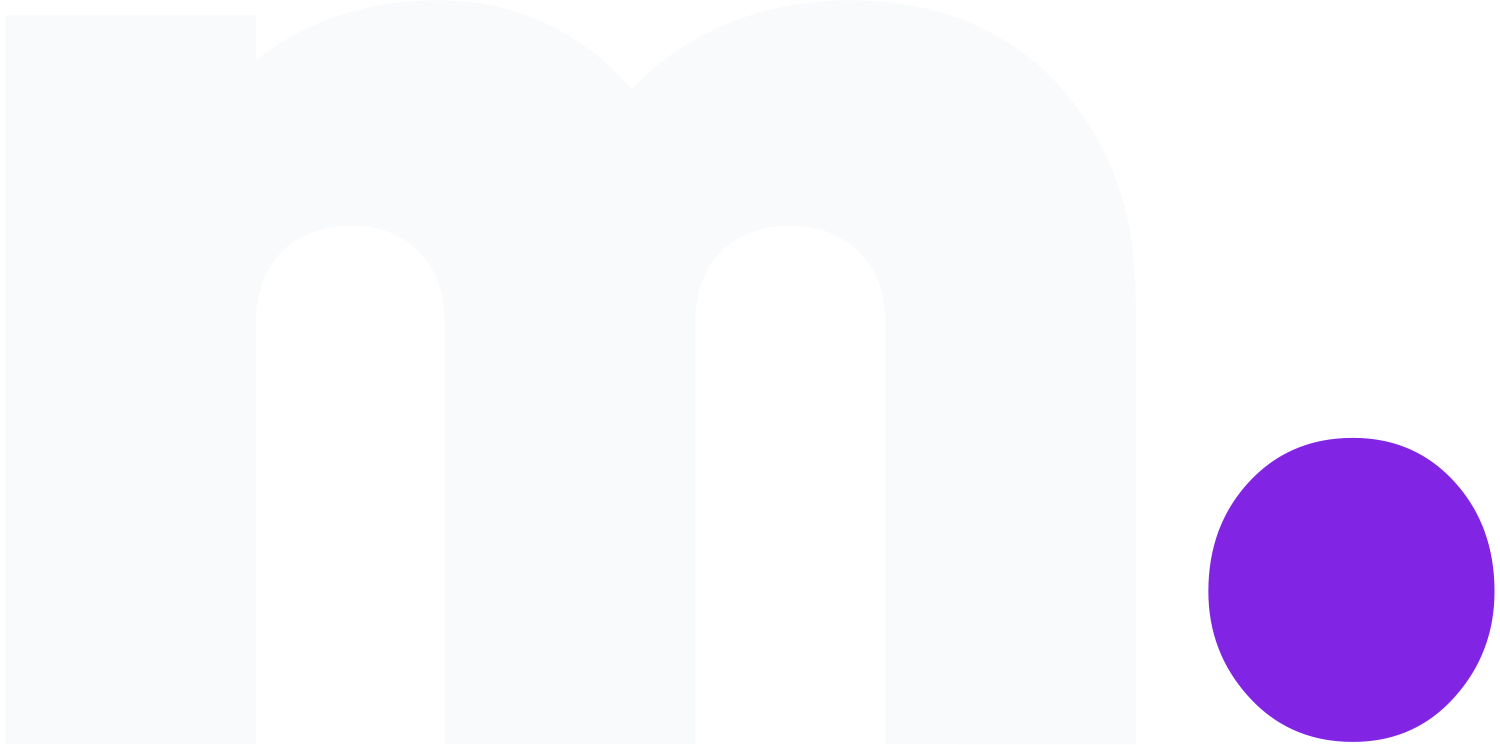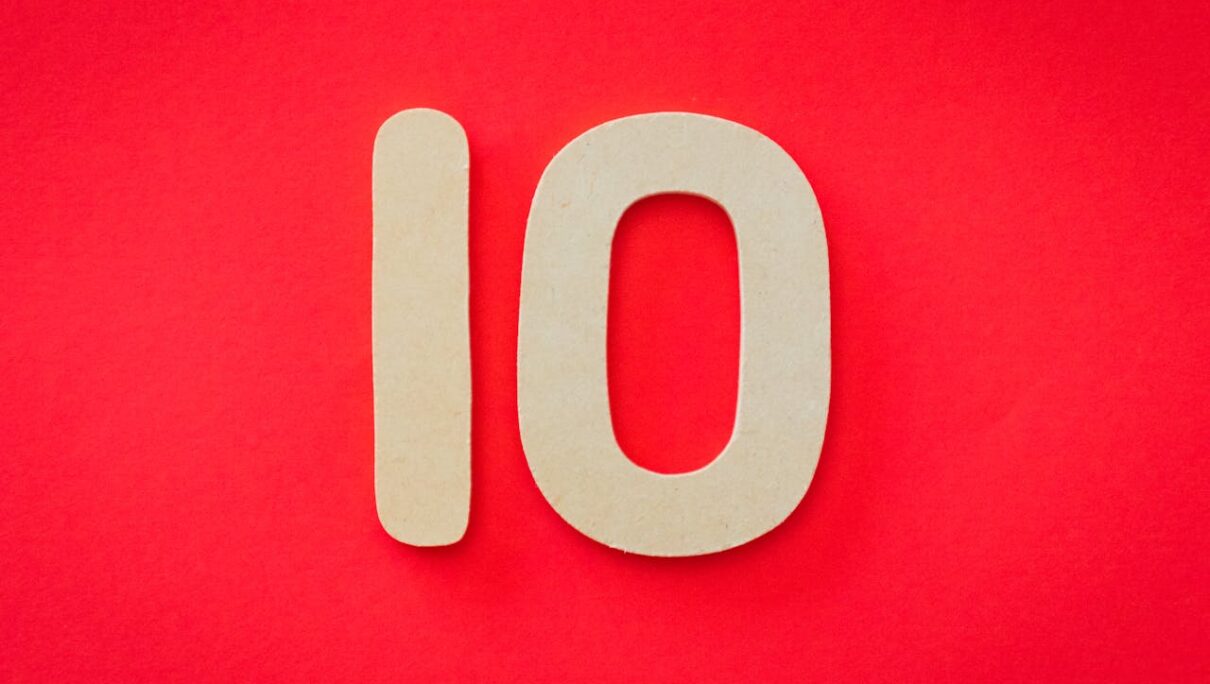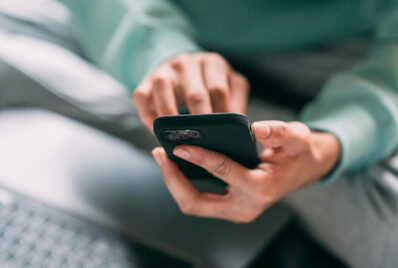Being a UI/UX guy for over 13 years, I’ve learned that great design isn’t about flashy visuals, it’s about the tiny details that make users feel at ease. Through this blog, I share real-world design insights, quick fixes, and hands-on tips that help you create interfaces people actually enjoy using.
1. Clear and Consistent Spacing
White space isn’t wasted space, it’s what gives your design room to breathe. Proper spacing helps users focus, reduces visual clutter, and makes your interface feel clean and modern.
Tip: Keep consistent padding and margins using an 8px grid system.
2. Subtle Shadows and Depth
Flat elements make everything blend together. A touch of shadow or elevation creates hierarchy and shows users what’s clickable or interactive.
Tip: Use soft, natural shadows (e.g., blur radius 8–16px, opacity 10–20%).
3. Interactive Feedback (Micro-Interactions)
When users click a button, scroll, or toggle, give them feedback. A subtle animation, ripple, or color shift tells them the action was registered.
Tip: Even a 100–150ms animation can make the experience feel smoother and responsive.
4. Meaningful Hover and Active States
Hover states aren’t just fancy, they confirm interactiveness. Changing a button’s background, border, or icon color when hovered builds confidence.
Tip: Maintain accessibility by providing visible focus states for keyboard users too.
5. Smart Use of Color Contrast
Color contrast affects both readability and accessibility. Low contrast may look trendy but is hard to read in sunlight or for visually impaired users.
Tip: Follow WCAG guidelines, aim for at least a 4.5:1 contrast ratio for text.
6. Smooth Input Field Design
Forms are often the most painful part of UX. Clear labels, proper spacing, and distinct active states for fields make a big difference.
Tip: Avoid floating labels that disappear. Users need to see what they’re filling.
7. Thoughtful Microcopy
Words inside your interface (button text, placeholders, tooltips) can guide or confuse. Use microcopy to build clarity and trust.
Example: Instead of “Submit,” say “Create Account” or “Save Changes.”
8. Progress Indicators
Whether it’s a loading bar, skeleton screen, or stepper, users want to know what’s happening. A lack of feedback causes frustration.
Tip: Show progress in real-time and use micro-animations to keep users engaged.
9. Polished Iconography
Icons communicate faster than words, but only if they’re consistent. Keep stroke weights, sizes, and visual style uniform across the UI.
Tip: Use icon sets like Material Icons or Feather to maintain design harmony.
10. Predictable Motion
Motion design shouldn’t be flashy; it should feel natural. Buttons should glide in, modals should fade smoothly, and interactions should mimic real-world physics.
Tip: Keep animations under 300ms for efficiency, and use easing functions like “ease-out” for natural flow.
Final Thoughts
It’s easy to obsess over color palettes and typography, but great UX lives in the details. Each tiny refinement, the spacing, the feedback, the microcopy, adds up to a product that feels effortless to use.
Remember: users don’t praise good UI; they simply never complain about it.
That’s how you know it’s working.
See you in the next article.